This tip is an easy way to convert lines into polylines. Although, it doesn’t actually convert the lines into Polylines, it finds a closed are (bounding area) and creates a polyline on top of the geometry.
To do this:
- BPOLY <enter> to start the BPOLY command
- Click the “Pick Points” button that appears in the dialog box.
- Click within a closed (bounding) area.
- This will create a copy of the bounded area as a polyline on top of the closed area. So either be prepared to move the polyline or erase the lines…

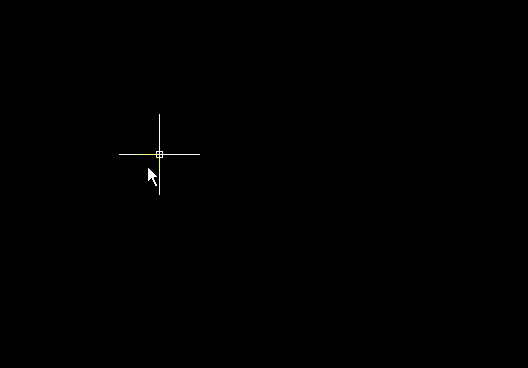
hi i am an architect from Dubai and need your help to verify how do i change a plan drawn by line comand to a poly line there were a command start with MP…. (i don’t know the rest of the command)
Hello Alan,
I think that the command that you are referring to is MPEDIT which lets you select multiple objects to either turn them into Polylines or edit them.
The same thing is also in the PEDIT command, you would just need to be in the “Multiple” option of the command. The sequence for PEDIT would be the following:
PEDIT
M
select lines
Y to turn the lines into Polylines
J to join the lines…
~Greg
Not bad example. But the best tool for creating boundaries in my opinion is free utility SuperBoundary. It easily generates thousands polylines in a matter of seconds.
Alexey.