Some drafting standards require a text “font” that is something other than the “Arial” font, yet AutoCAD seems to keep reverting back to this font even after changing what font the text style is using. Some people almost have conniption fits because their text keeps changing…
Shown below: “Standard” text style using Arial.ttf
One reason is that the default acad.dwt that is used for new drawings has this font defined for the “Standard” style. My first suggestion would be to not use a style named “Standard” as this can cause obvious conflicts. But even if you have no control over this, you can try the following:
Navigate to your AutoCAD Template folder and locate the “acad.dwt” file – The below screen shot is of the AutoCAD 2014 template folder.
Copy the file to another location as a back up in case something goes wrong.
Rename the file so that it is “acad.dwg” not a “.dwt” file
Open the in AutoCAD and change the Text Style in the “Text Style Manager” by using the command ST <enter>
Change the “Standard” style to the desired font under the “Font Name:” dropdown list.
- Save and close the drawing. Note: Prior to closing, you may want to “SAVEAS” to an earlier version so that other AutoCAD users that use older version of AutoCAD can use this same file.
- Change the file type from .dwg to .dwt so that it is once again a template file
- Place the “acad.dwt” file back in the support folder.


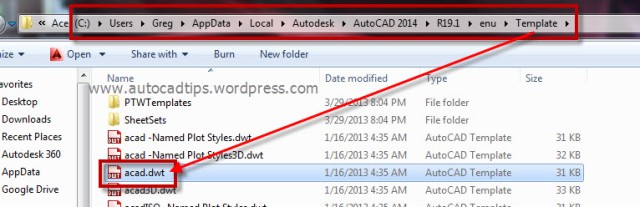
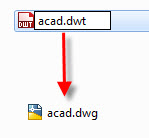

Pingback: Sizing Text in CAD Dimensions | Best CAD Tips
To whom it may concern,
I can’t seem to figure out the name of the person that posted this, but I want to thank you! I’ve been dealing with fonts being replaced in my ACA2012 software since April 2013. I opened an Autodesk Subscription Support request about it and no one at Autodesk, after weeks of trying all crazy, time consuming approaches, could tell me why my fonts kept disappearing. Our company standard font is architext.shx and every once in a while, one of our machines would just randomly replace the architext.shx with simplex,shx, which is the assigned replacement font. I simply gave up on their version of “support”. I tried changing the assigned replacement font to architext.shx, but that did not work. Over the months I kept searching the internet at random times and just found your recent post. I never thought to look at the “STANDARD” style font assignment in the dwt file. When I did, it was in fact assigned the architext.shx font. I changed it to a different font, re-opened the ACA session at the computer plagued with the problem and Wha-La!!! YOU ROCK! THANK YOU!
Sweet!! I am so happy that you found a solution. Feel free to drop further questions if needed.
I simply do this blog as a reminder to myself from what I learn and use it as a reference and resource for when issues arise.
Thanks
~Greg
Hi Greg!
Nice to make your acquaintance! Thanks for the open invite and being the long-awaited savior to my almost year long problem! What a relief to get something figured out after so many frustrating months of trial and error.
Best Regards,
Josie
Hi
I have tried this on AtoCAD 2007, it always come back to standard in every new drawing. and I cant fined the created fonts
Pingback: AutoCAD fonts | 12CAD.com
Hay Greg!
Im traying to change SHX font file to DWG,,as you suggest, but it dasent wark.
What do i need to do? to change font to cad 2015?
Tanks a lot !
Can you tell me what font is currently being used and then what font that you want it to be? If it is a custom font send it to my email: greg.battin@gmail.com
Muito obrigado. Me ajudou muito.
Thanks very much. You helped me alot.
You’re genious! I’ve been looking for the way to change default AC styles for months and I found nothing. All information I found focused on creating custom style for single drawing.
Thanks to your advice not only have I changed standard text style but also I have set my own dimensions style, and added all necessary layers, so I don’t have to this everytime I start new drawing.
Thank you for huge help! You’ve really made my life easier.
I’m very happy that this tip worked for you.
I appreciate your gratitude.
Thanks
~Greg
bro i have some problems. please guide me if you have any solutions.
While copy something from one drawing to another.
i am facing lot of problems
1. the memory of the drawing file increases hugely(ex: one line copy also gives 20MB like that)
2. not copying data from one drawing to another drawing. it takes a min
and showing error like this:
Command: _pasteclip Duplicate definition of block A2 ignored.
Substituting [simplex.shx] for [stander.shx].
Can you elaborate on this comment?
“My first suggestion would be to not use a style named “Standard” as this can cause obvious conflicts. ” I am considering redefining the standard style in our temples and am curious as to the reasons this would not be advisable.