Linking an Excel spread sheet to an AutoCAD drawing and displaying the excel table as an AutoCAD “Table” is very helpful depending on how you “link” the Excel file to the AutoCAD table.
In this post, I describe how to make an AutoCAD “Data Link” first, and then inserting a table using this Data Link.
I have seen a few examples where using other methods have cause issues. So after testing various ways, I think that this method is a solid method.
In this scenario, we have engineers who need to update a drawing list that happens to be an excel file (.xlsx) and they would like to link this to AutoCAD so that when they make changes to the table, those changes are included in the AutoCAD file.
First we need to make a “Data Link”
Click the “Data Link” button on the “Linking & Extraction” panel of the “Insert” tab of the ribbon.
- When the “Data Link Manager” opens, click “Create a new Excel Data Link“
- Give the Data Link a unique name
- Then click OK
- Now link the “Data Link” to an excel file by clicking the ellipsis button ( 3 dot button)
- Navigate to the Excel file and select it
- Then click “Open“
The dialog box called ” New Excel Data Link” will display and an additional preview is now shown in the bottom portion.
One very important thing to note about this Dialog Box is to expand it by clicking the right arrow. This allows for additional formatting options for the AutoCAD Table.
Now you will insert an AutoCAD Table (shown below)
When the “Insert Table” dialog box displays, click “From a data link”
Select the Data Link that you named earlier from the drop down list
Then click OK
Place the table in the drawing
After the table has been placed, you should be good to go.
Lets say that an engineer updates the Excel spreadsheet. You will either get the below notification when the person has saved and checked in the file or the next time you open the drawing.
The AutoCAD table will not update by itself, you will need to update it manually.
To do this:
- Place the cursor in a cell of the table
- Click the “Download from Source” button in the ribbon
There are many other options available while placing a Data-Linked table so please look further in to this topic to meet your needs. This is a high-level look at adding a data link table to a drawing.
~enjoy


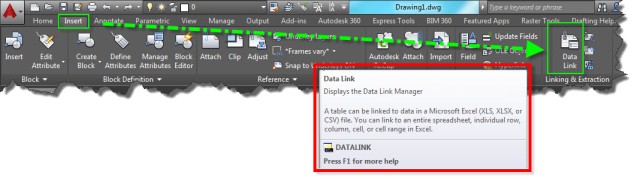


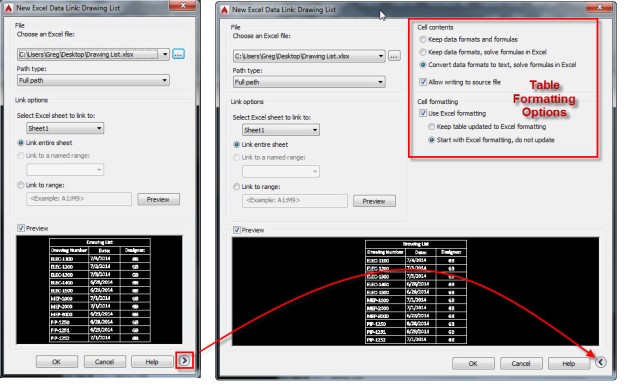
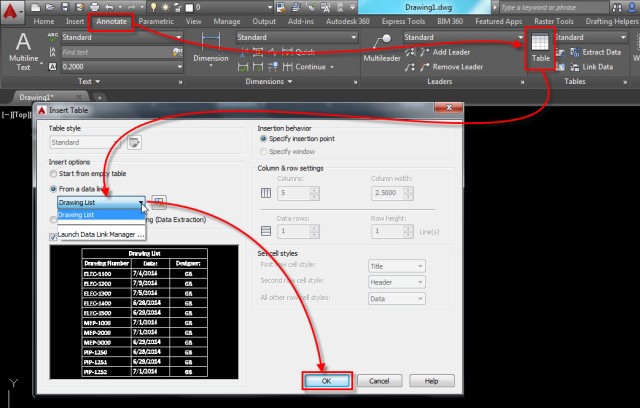


Hi. In the balloon notification above (A data link has changed…) , “Update tables using the data link” is highlighted in blue. If you click on this highlight, it will update the table there and then ;)
Its best to put the file in a shared location when using this feature. I’m not sure why but there are times when you have to go back and forth between AutoCAD and Excel and keep saving to actually do the update otherwise you may need to go in and out of the program.
it shows only 1 thing preview too large to display. and the process aborts. can not link the data sheet to autocad.
This feature has always been hit or miss. It doesn’t mean it wont display it, it just cant preview it. You’ll have better luck with the Preview by selecting a range of cells as opposed to an entire sheet.
I am using autocad 2014 and i am using data link manger but i am facing two problems as mentioned below
1. I can not link more than three sheets in a excel file but my requirement is to link a file which contains more than 3 sheets say 10 nos.
2. While linking a table which contain filter, can not be linked with desired output..i.e. Filtered cell also linked in autocad file.
Please let me have a solution on this
I’ve had good success using Datalink to get an Excel table into an AutoCAD drawing, but I have a question about the Datalinks I have created. Sometimes I have copied a drawing then edited it to create a new drawing and created a new Datalink to a different Excel table. This works, but then there are 2 Datalinks in the new AutoCAD drawing and only one is actually used. I get questions about the unused Datalink. Are the Datalinks global or can I delete the unused one? Will that affect the original drawing?
You have to manage these under the “Insert” tab of the ribbon under the “linking & Extraction” tab and then click the “Data :ink” button. The listed data links will be listed and from there you can delete the links
~Greg
Pingback: making Drawing in Auto-Cad automatically based on data in excel
The Green Selection angles that see around the selected table are really big in my drawing. They cover up almost the whole table. Does anyone know how to make them look normal again?
Same issue. Did you managed to solve it since you posted this question?
Otherwise *bump* for someone to help out.
I haven’t figured it out yet. I even asked our CAD guy, no luck.
Hi,
After linking the file, I updated the font, cell height and width as per my requirement in the CAD and then saved and closed (I am using Auto CAD 2016). Later when I re-open the CAD file all changes are lost, it is reset to some other format,not even as present in the excel file. Please help me to solve this.
hi everyone. i want to make drawing which is based on data in excel sheet that i have imported/ linked using this thread however i am unable to use that excel data to make drawing. is there any such option available in autocad?
i want to make some estimated for my buildingggg from this tutorialllll
When I update a data link from an excel worksheet, the text for the last few rows comes in about 20 times larger than the rest of the text.
Is there any way by which we can link Excel tables with .dwg files, so that changes in excel table would automatically change .dwg files?
I have a question about this “The AutoCAD table will not update by itself, you will need to update it manually.”….Is possible that exist any command for not open the drawing. Because not problem is one drawing, but when I have a 100 dws is very complicate.
NOW I CANNOT DETACH THIS EXCEL FILE!! USED TO DO THAT EASILY BUT SOMEHOW THERE IS NO WAY TO IT NOW!! HELP PLEASE
Pingback: Data Linking: Exploring the Features and Benefits of AutoCAD | AutoCAD Blog | Autodesk
Hi I have attributes which I ATTOUT exported as an excel file. I have data linked that excel file as discussed above and created my table. What I need help with is having my excel spreadsheet update when I change the attribute data without having to export a brand new excel file each time. Please help