Once you get your toolbars and palettes in place, you’ll want them to stay put right? Here is a way to lock there position. Below is an extreme example with every toolbar placed on the screen and 2 palettes are open as well.
Notice that in the bottom right of the screen in the above picture, there is a little lock with a red square around it (shown below as well):
You can either left or right click on this lock icon and the options shown above will appear.
“Docked” means when you drag a palette/toolbar near the edge of the screen and they snap to the under side of the ribbon or to the side of the screen.
“Window” means palette
The above interface is a user-friendly way of adjusting the system variable LOCKUI as shown below. Notice that the system varibale is a bitcode which means that you can choose multiple options and simply add their values together as their value that you enter…
Also – After you have set the position of your toolbars and palettes, don’t forget to save your “workspace.”


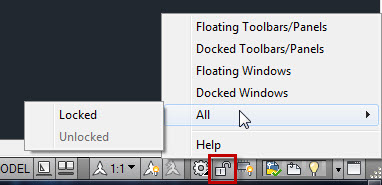

Pingback: Lost Command Line | AutoCAD Tips
Bundle of thanks dear i have installed CAD 2014 & to be frank i work on it for 3 days just to move my command line but it was locked but now your tip has worked for me & had also increased my knowledge so many many thanks dear.
i’m happy that I could be of use
~Greg
Using AutoCAD 2015 and have 3 monitors running. Windows won’t lock into the auxiliary monitor. AutoCAD opens with them stacked on one another at the center of the main CAD screen. I set the lock (8), as noted above, with them on the auxiliary screen, saved, closed, re-opened and they were locked in the center of the CAD screen. Is AutoCAD incapable of interfacing with a multi-screen graphics driver? Am I really doomed to “setup” my workspace EVERY time I open AutoCAD?
I have LT2015. I want to dock my drawing tools off to the left hand side of the screen but in my version there is no padlock symbol at the lower right as in your example. Are you able to assist?
I had the same issue with arranging my workspace layout (I have just been using acad2015 not for long). Currently, here is my find-out to lock all my palettes:
– On each palette open, left click on Property button, on pop-up sub menu, click to enable Allow docking. Then click to enable Anchor Left or Anchor Right which suit with you.
I have AutoCad 2014…and have also known about the lock…but I still have issues with my tool palettes disappearing and not able to bring it back up. It will stay locked in position for days…maybe weeks…then one day, when I collapse it like I always do, the entire tool palette bar will disappear off the screen and I have yet to find it. I have even typed “TOOLPALETTE” into the command line with nothing happening. Any ideas?
Try the command SHOWPALETTES
You learn something new everyday… It seems to have worked!
Thank you!
you’re welcome – glad it worked
~Greg
Hi, sorry to jump on an old thread. I have just installed autocad lt 2015, and want to dock my properties on the right hand side, and disable autoclose, so the properties is always open. This seems possible on the left hand side but not the right – as soon as I dock right it wants to autoclose, as soon as I disable autoclose it docks left! Please help!
I tried this on 2 computers and I can only get a glitch when I click on the Autohide symbol. It will go off of my screen and I have to restart AutoCAD. But if I dock the palette to the right and then click on the gear that is along the side of the palette, and then uncheck Autohide it stays fine.
~Greg
I am trying to dock my properties pallet and layer pallet on the left side. I can fix the properties pallet on the upper left side and my layer pallet on my lower left side, save both to the workspace. But when I restart autocad they appear in the left but properties on the low left side and layers onthe upper left side, which is annoying to me. Can anybody find a solution.
REgards
What “flavor” of AutoCAD are you using? (Vanilla, Civil, MEP…) Also, is there any add-ons running on top of ACAD as well?
One more thing – Are you an administrator on your computer? We had a guy at work who ran into the same issue and it fixed when he was added as an Admin.
If none of these things help – Open ACAD and switch to another profile and then back to your customized one (make sure that you name it something other than the default profile name(s). After this step, if your tools display at the desired location you know that your profile is good. Now you can force ACAD to open to that profile with a profile switch. Use the following link as a reference: https://knowledge.autodesk.com/support/autocad/troubleshooting/caas/sfdcarticles/sfdcarticles/Use-customized-profile-with-startup-switch-p.html
Hey, I am running 2016 on a MAC and I cannot dock any of my toolbars, everything is just floating around my screen in separate windows. It is frustrating and slowing me down. Any idea?
thanks but that lock and unlock ribbon is not seen in AutoCAD 2015
how do you get that system variable window to show up? I’m using 2018 and after I set my toolbars save my profile and lock the tool bars, and then close autocad, when I reopen autocad the only toolbars that stay put is my top line, autocad will only accept one toolbar on my second line and moves the rest down, ex one on a third line, then a fourth, etc… I hope I’m making sense for someone to understand, I brought this up to a autodesk forum and they said it’s a glitch in 2018 that hasn’t been solved yet.
just got saddled with setting up a new acad2017 workspace on a new laptop
looks like autocad is following the Microsoft creedo of how angry can we make our customers by changing names, locations and toolbar behaviors to make a 5 min fix become a 25 min headache.
Trying to place a half dozen often used toolbars in my acad screen and the cursor pick spot doesn’t stay fixed to the place where you grabbed it from which removes your ability to place it based on cursor location
Type in ‘Sysvar’ on the command line. you can pull over favorites for quick access or you can edit all, which pulls up the complete list of variables.