If you have applied Dimbreaks to either a dimension or a multileader and need to remove them please don’t erase the objects and recreate them. You can use the same DIMBREAK command that created the dimbreak to remove the same dimbreak!
Click here to learn how to apply a dimbreak to Dimensions
Click here to learn how to apply a dimbreak to Multileaders
Here’s how:
- Click the “Break” tool that is located on the “Dimensions” panel of the “Annotate” tab
OR
- DIMBREAK <enter>
- Select the object that you would like to remove the break from
- R <enter> To use the “Remove” function of the tool. This will remove the breaks from the selected object.
~enjoy

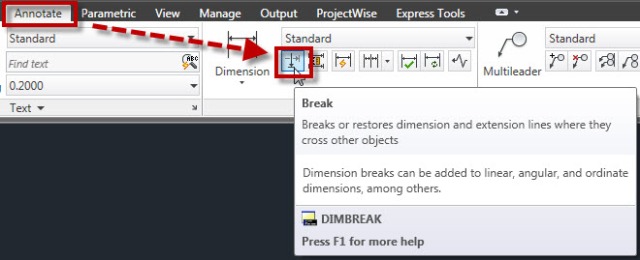
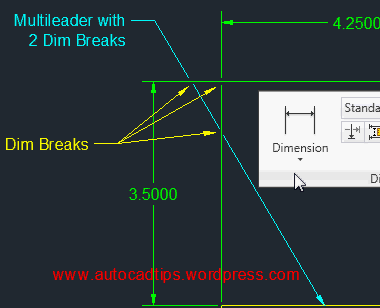
Pingback: Add a Dim Break to a Multileader | AutoCAD Tips
Pingback: DIMBREAK Break Dimension Lines | AutoCAD Tips