One thing that is great about AutoCAD is that it will tell you if something worked or didn’t work. One way it does this is by showing little pop-up notifications in the lower right hand corner of your screen. The annoying thing about these pop-ups is that they don’t close on their own. They wait for you to click on them in order to close.
Here is how to set these pop-ups to close after a given amount of time.
- The picture below shows what the pop-up notification looks like when you print/plot a sheet.
- Click on the downward arrow (as noted in the picture)
- After clicking on the arrow, click on “Tray settings” at the bottom of the list.
 With the “Tray Settings” dialog open:
With the “Tray Settings” dialog open:
- 1st Click “Display time:”
- 2nd Select the amount of time that you want the pop-up to remain open
- 3rd Click OK
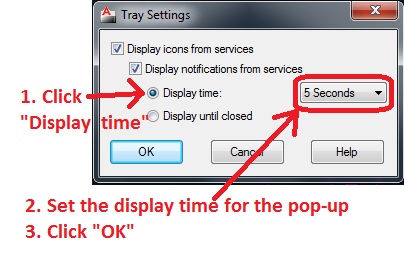 The next time you print or get a notification, it will close itself after the amount of time that you specify.
The next time you print or get a notification, it will close itself after the amount of time that you specify.
~enjoy


Pingback: AutoCAD 2015 Tray Settings for Print Pop-Up | AutoCAD Tips