A new feature in AutoCAD 2015 is the Text Align tool found on the “Annotate” tab > “Text” Panel and the button that has 2 stacked letter A’s. The command to start this command is TEXTALIGN <enter> and the command alias is TA <enter>
This command works on both MTEXT and DTEXT (single line text) and makes the process of aligning text easy.
(side note: I refer to single line text as “DTEXT” because that is how AutoCAD refers to that type of text.
- The alias to quickly add DTEXT is simply DT <enter>.
- The alias to quickly add MTEXT is T <enter>…)
By default, this command uses a text object’s insertion point based on how it it is justified. Below is a selection set of both MTEXT and DTEXT showing the grips of their insertion points.
You are then prompted to Select a Text object.
The text object that you select will define the first point of alignment by its insertion point
after you select the text, the alignment can be at any angle. The picture below shows the text being aligned without ORTHO turned OFF and the angle of the cursor is at some random angle…
The picture below shows how the text will look when ORTHO is turned ON and the cursor is pulled up (or down will work as well).
Below is the result of the aligned text.
As a good AutoCAD user I hope that you noticed that during the command, there are options. All of the options are helpful but one of them stands out. This is the “Distribute” option.
Distribute Option: This option aligns the text and evenly spaces (distributes) them between 2 points.
The steps shown below are:
- TA <enter> to start the TEXTALIGN command
- Select the text objects to be aligned <enter>
- P <enter> to start the “Points” sub-option
- Pick the first point (upper line)
- O <enter> to start the “Options” sub-menu
- D <enter> to select “Distribute”
- Pick Second point (lower line)
Make sure to check out this AutoCAD help link for more helpful info about the features of this command: http://help.autodesk.com/view/ACD/2015/ENU/?guid=GUID-CC1BE498-4908-434E-8FDA-0DE87E05EA15

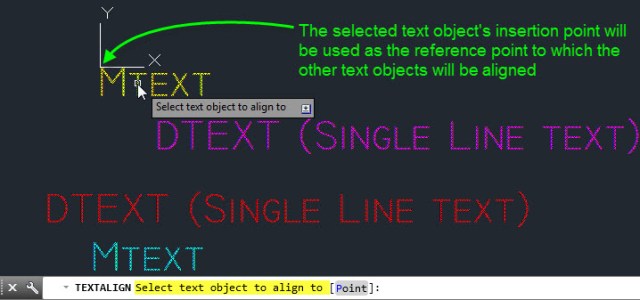

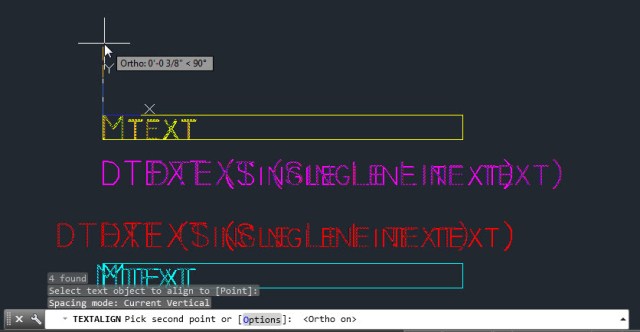



Pingback: AutoLISP: Dynamic Text Align | AutoCAD Tips
super
On Sat, Mar 29, 2014 at 11:46 PM, AutoCAD Tips
It looks like the new TEXTALIGN command works exactly like the MLEADERALIGN command
is this available in 2014 version?
No, It was introduced in AutoCAD 2015